When you have different servers running it add up to the electricity bill so it would be nice to start your Proxmox server from your workstation, laptop or even your phone after you shut in down when you finished or go to sleep.
Lets start.
- First check in your BIOS settings that “wake on lan” is active Google this to see different bios settings for your motherboard.
- Update your repositories
- If you enabled the WOL in the BIOS start your Proxmox and login.
- Open Network and write down the name of your network port look the screenshot bellow maybe the number is different but choose the lowest one witch is the ethernet on your motherboard.
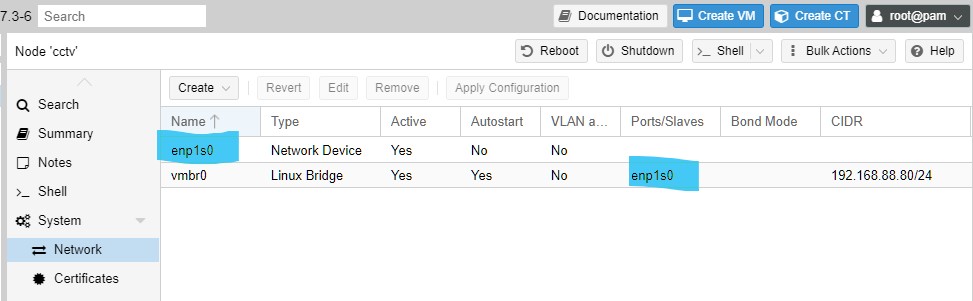
- Select your Node and open the shell window
- Enter the following command to install a program called Ethtool.
apt install ethtool -y- After the install is finished run the following command to get the MAC address of your onboard network addapter
ip addr- Look for your adapter’s MAC Address and write it down we need it later for the Magic Packet.
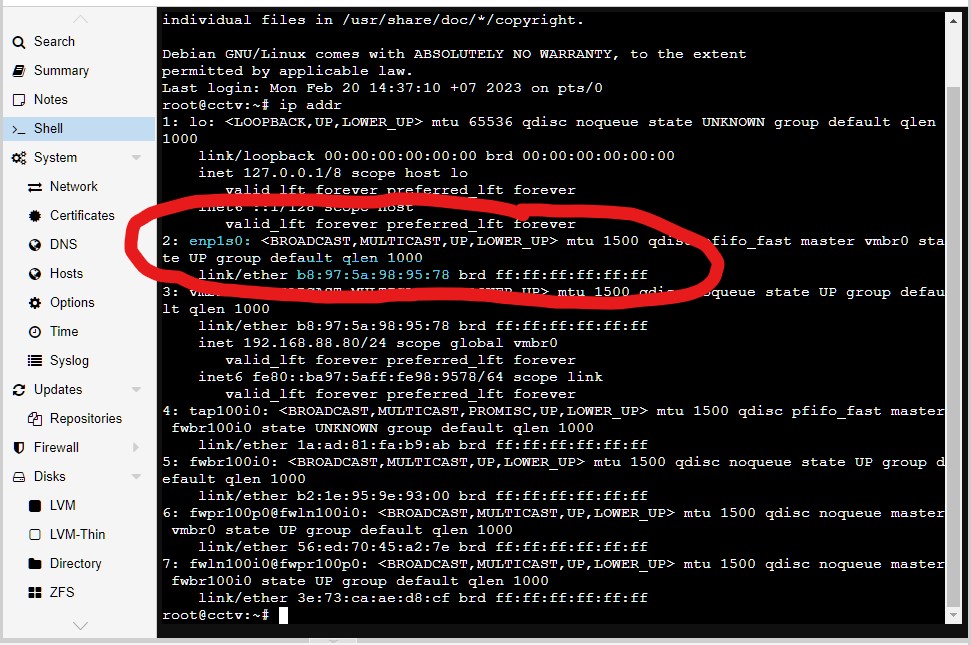
- Enter the following command to see if your adapter is ready for WOL.
# replace enp1 with the device name to test
sudo ethtool enp1- Look for the Line “Supports Wake-on : pumbg” if you see the letter “g ” your device supports WOL.
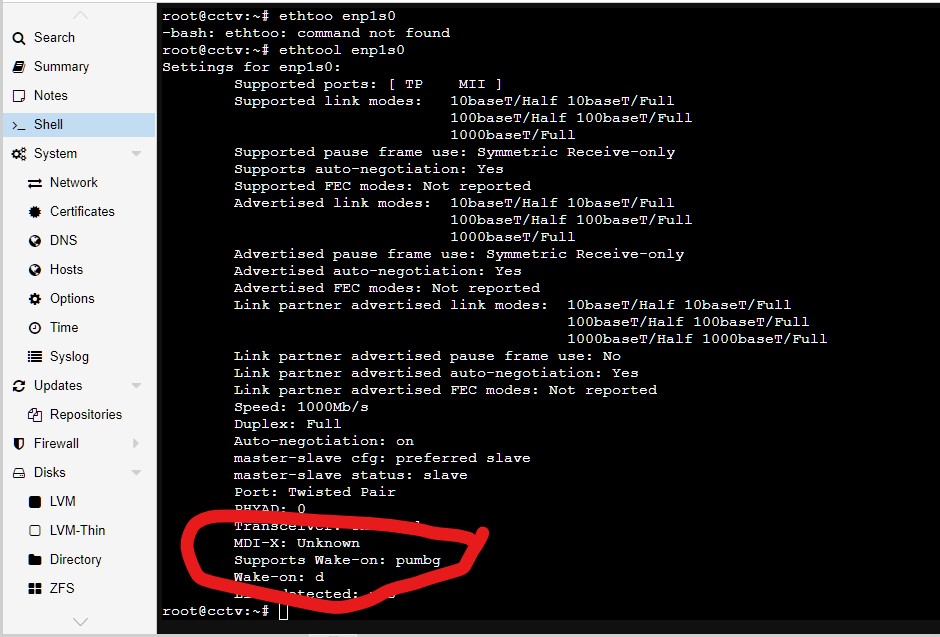
- Enable WOL on the Ethernet card.
ethtool -s enp1 wol g- Now we have to edit the interfaces file enter the next command.
nano /etc/network/interfaces- Write the following line under the iface enp1 .
post-up /usr/sbin/ethtool -s enp1 wol g- Press CTRL+O – Enter then CTRL+X to write the changes to the file.
Send the Magic Packet and start your server.
- Shutdown the server and test the server by sending a Magic Packet i use windows and use this small program “Easy Wol” you get it here
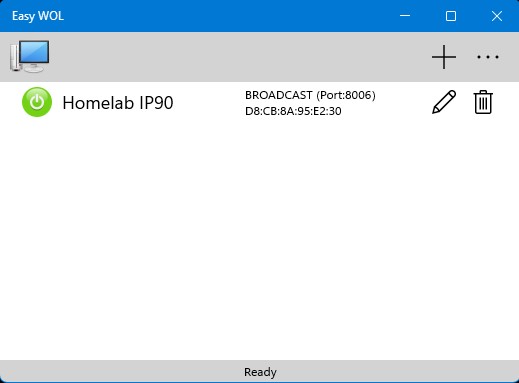
- For the configuration fill in the IP address of your server, the MAC address and the port 8006.
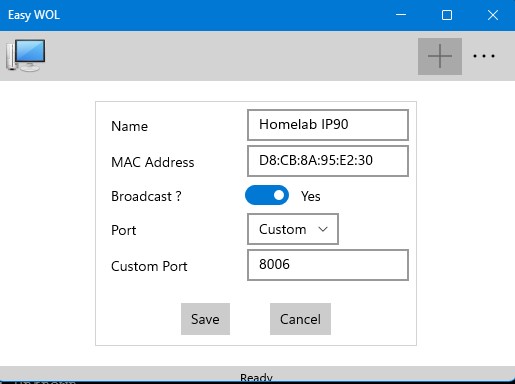
Thats it
Now you not have to come out of your chair to startup your Homelab Proxmox server.
And don’t forget my coffee
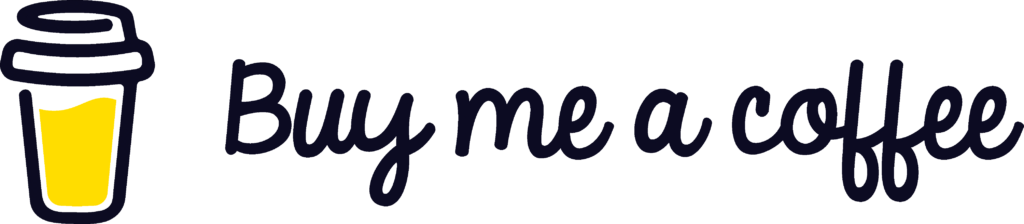
if you have any questions just send email to RikkieBkk
 4188
4188


