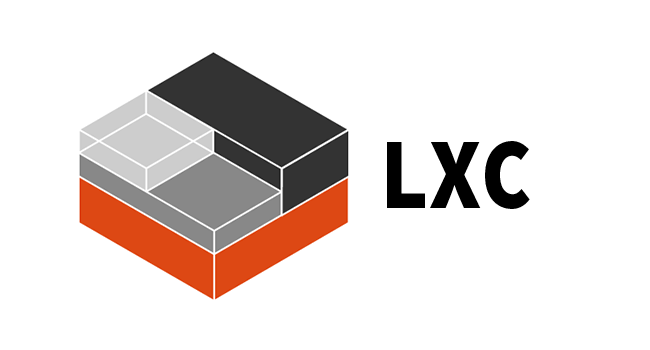Here are the steps to create a container in Proxmox:
- Log in to the Proxmox web interface and select the node on which you want to create the container.
- Click on the “Create CT” button in the top right corner of the page.
- In the “General” tab, select the template you want to use for the container. You can choose from a variety of operating systems, including Debian, Ubuntu, and CentOS.
- In the “Resource” tab, specify the amount of memory, CPU, and disk space you want to allocate to the container.
- In the “Network” tab, configure the container’s network settings. You can specify a static IP address or use DHCP.
- In the “DNS” tab, configure the container’s DNS settings.
- In the “Confirm” tab, review the settings you have specified and click on the “Finish” button to create the container.
- The container will be created and will appear in the list of containers on the node.
- Once the container is created, you can start it by right-clicking on it and selecting “Start”. Then you can connect to the container’s console by right-clicking on it and selecting “Console”
- Once the container is running, you can log in to it using the root username and password specified during the creation process.
Note that these are the basic steps to create a container in Proxmox, depending on your specific use case, there might be other steps required like configure storage, backup and so on.
 1037
1037