Lets install ARPL Xpenology like a pro in a virtual machine on Proxmox VE
What you Need.
- A pc with Proxmox VE installed
- Download the free SFTP client for windows WinSCP Here and install it.
- Extract the latest ARPl Image to a well known place of your PC’s hardisk.
- Open WinSCP and make a new connection and login to your proxmox node with the IP number of your Proxmox as root and the password and login.
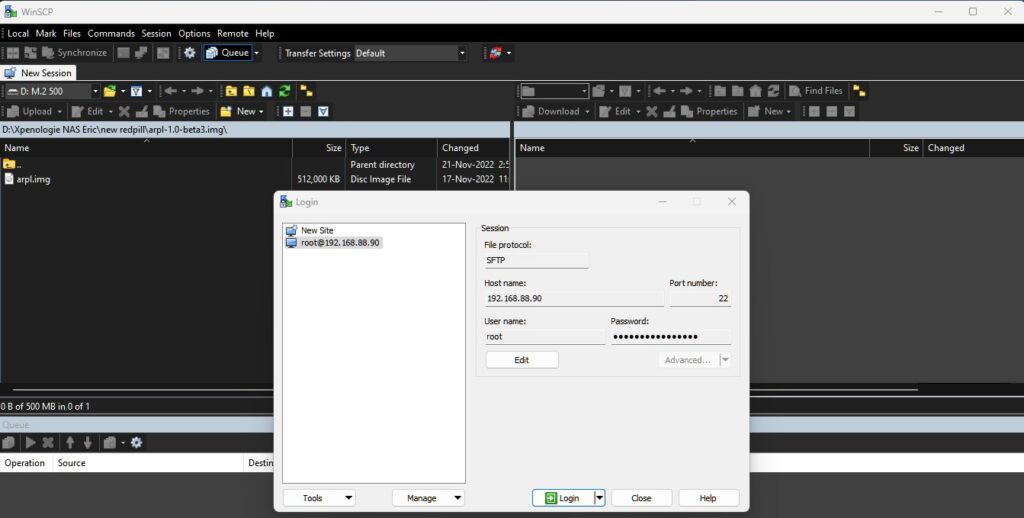
- On the left pane go to where you extracted the ARPL IMG and drag the arpl image in to the right pane so you will copie it in de root directory of your Proxmox installation
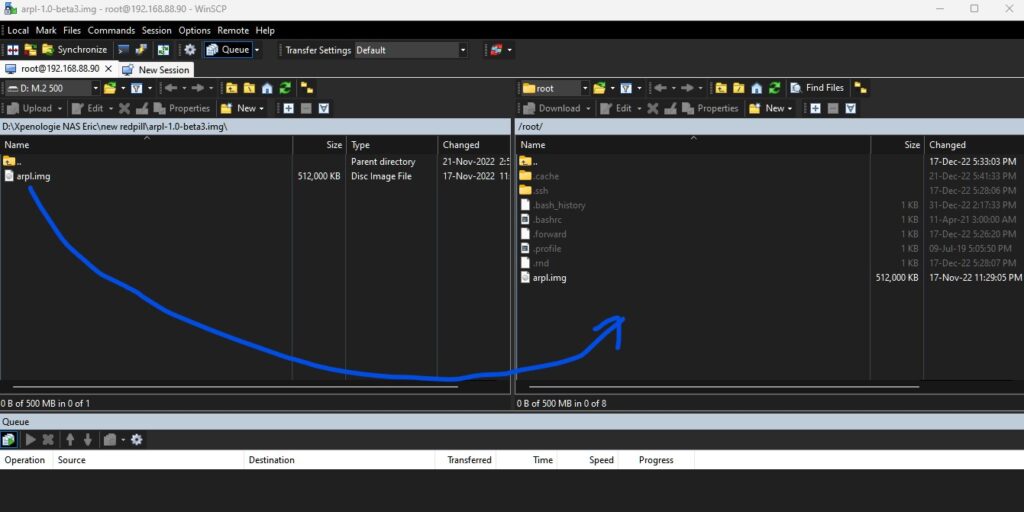
Ok thats the difficult part finished.
- Login to your proxmox Node and click Create VM
- Fill in the VM ID and a name for your VM i used dsm7.0 >>>> Next
- In the OS select do not use any media >>>> Next
- Sytem you can skip its ok >>>> next
- Disk delete it we will make a disk later to avoid confusion.
- cpu you can give it what you want depending your machines hardware also in Type choose Host so it will try to resemble the host machine. >>>> Next
- Memory use as much as you want but a minimum of 4096 Gig >>>> Next
- In Network just change the model to Intel E1000
- your hardware should look like this:
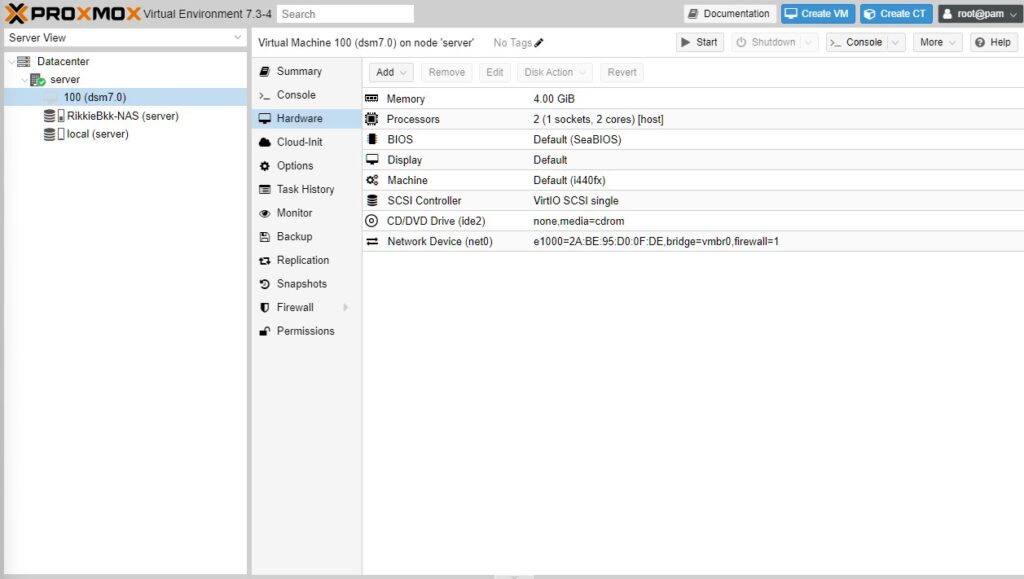
- Go to your proxmox node and open the shell we will now make the ARPL image.
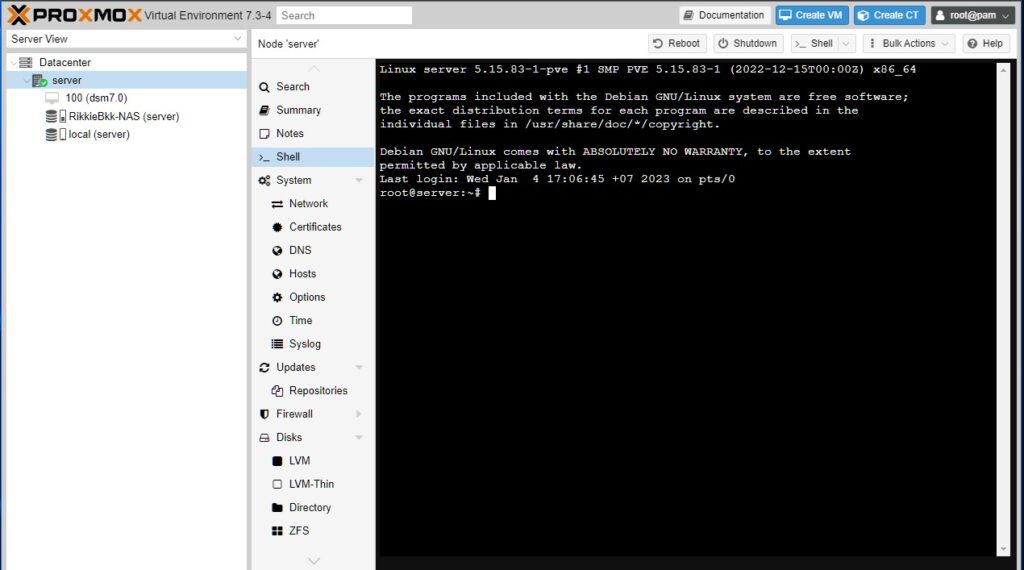
- type ls and normal you see the arpl.img listed.
- type this >>> qm importdisk 100 /root/arpl.img local <<<< 100 you change in to the number of your VM and local to the hardisk you copied arpl.img normaly LOCAL then enter.
- you will see this >>>>>
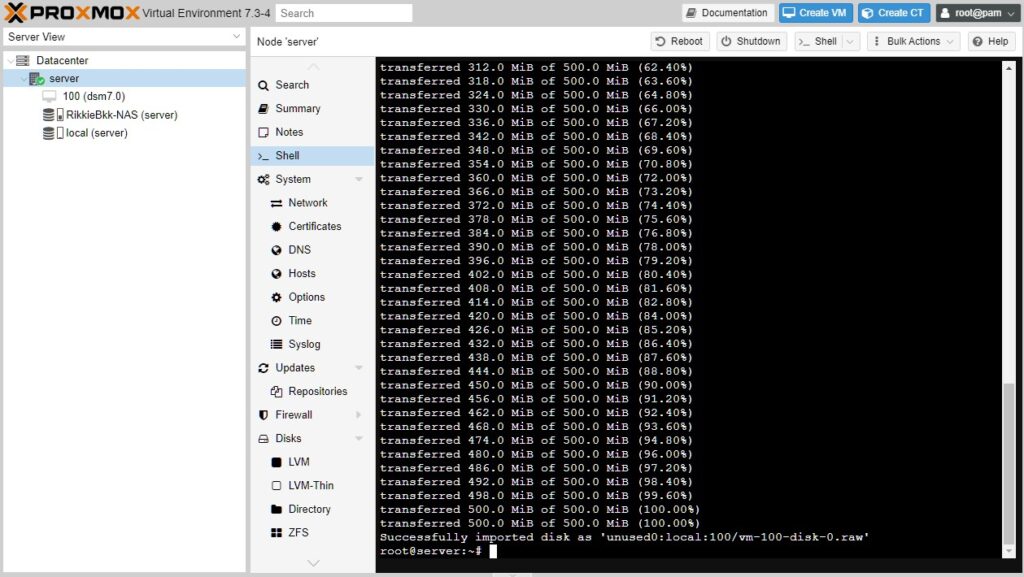
- go back to your VM and you will see Unused Disk 0 double click it and change like below and click Add >>>>
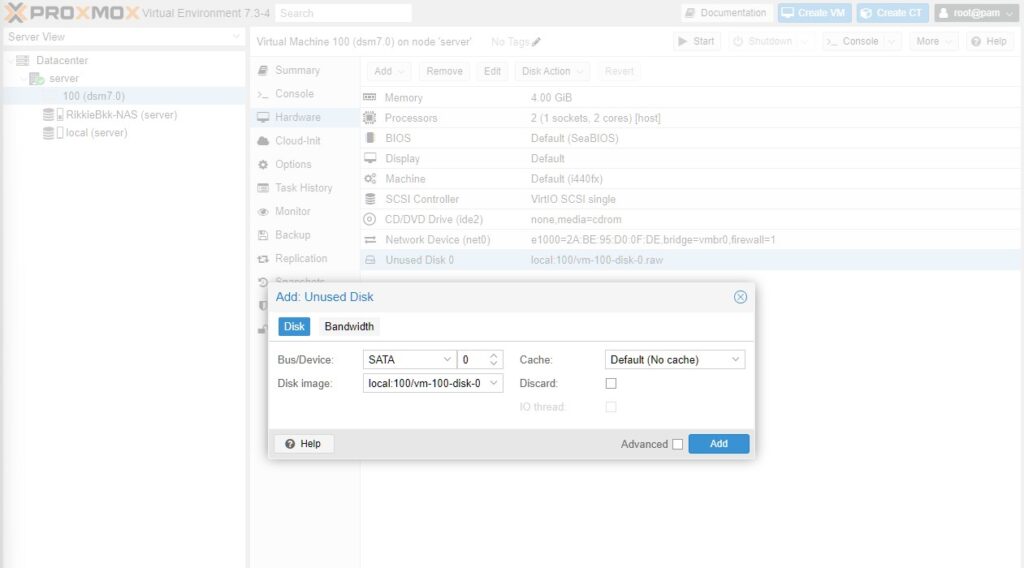
- Now add a second sata hard disk like below and give it the size you want>>>>
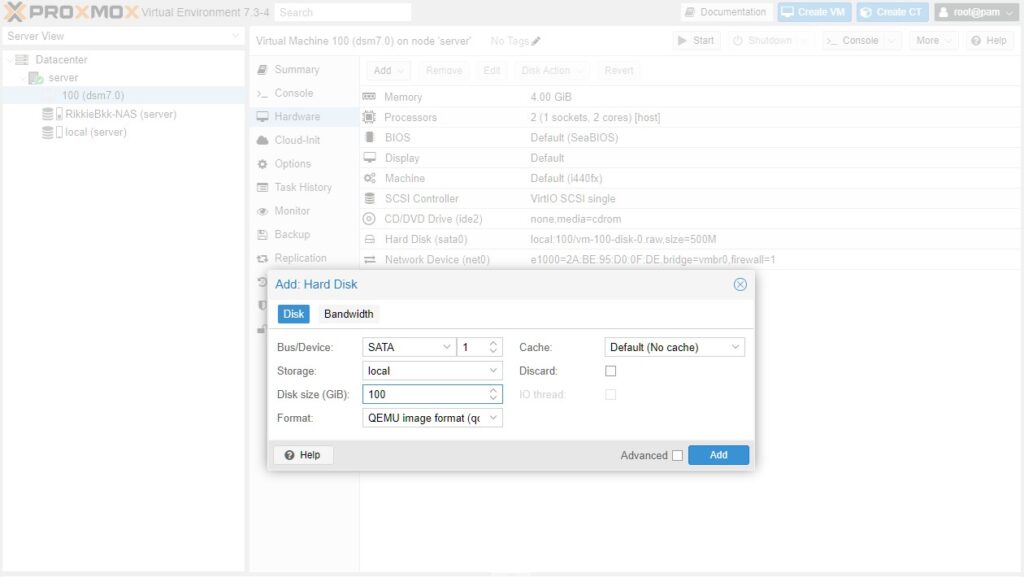
- Now go to option and change the boot order as followed >>>>
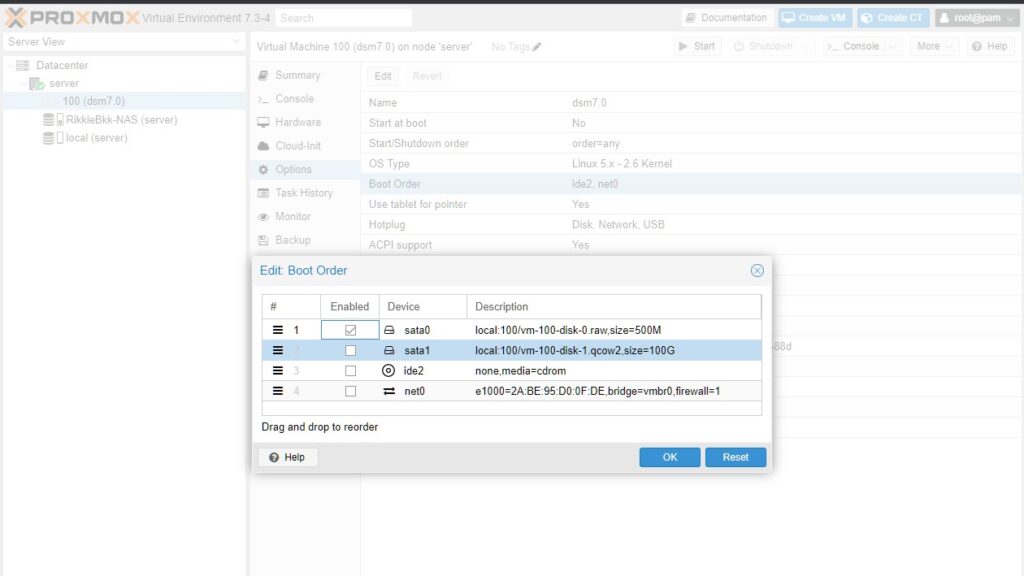
- Start your VM and proceed like the install with USB.
Thats it your VM ARPL installation is started.
This is somewhat more complicated then the other install but you don’t have a USB sticking out of your pc or server.
I hope you like this install so please not forget to buy me a coffee thanks.
 6873
6873


