Getting the stuff
Microsoft released windows 11 it was clear that TPM 2.0 and secure boot is needed to work Proxmox VM made it happen to easy make a VM with TMP 2.0 and Secure Boot.
- Download Windows 11 ISO at microsoft software download
- Downlaod the Virtio-Win Driver ISO at Github
- Upload the 2 ISO files to proxmox iso Directory
open Proxmox >>>> local(pve) this is your local ssd or Hd >>>> ISO Images >>>> Upload
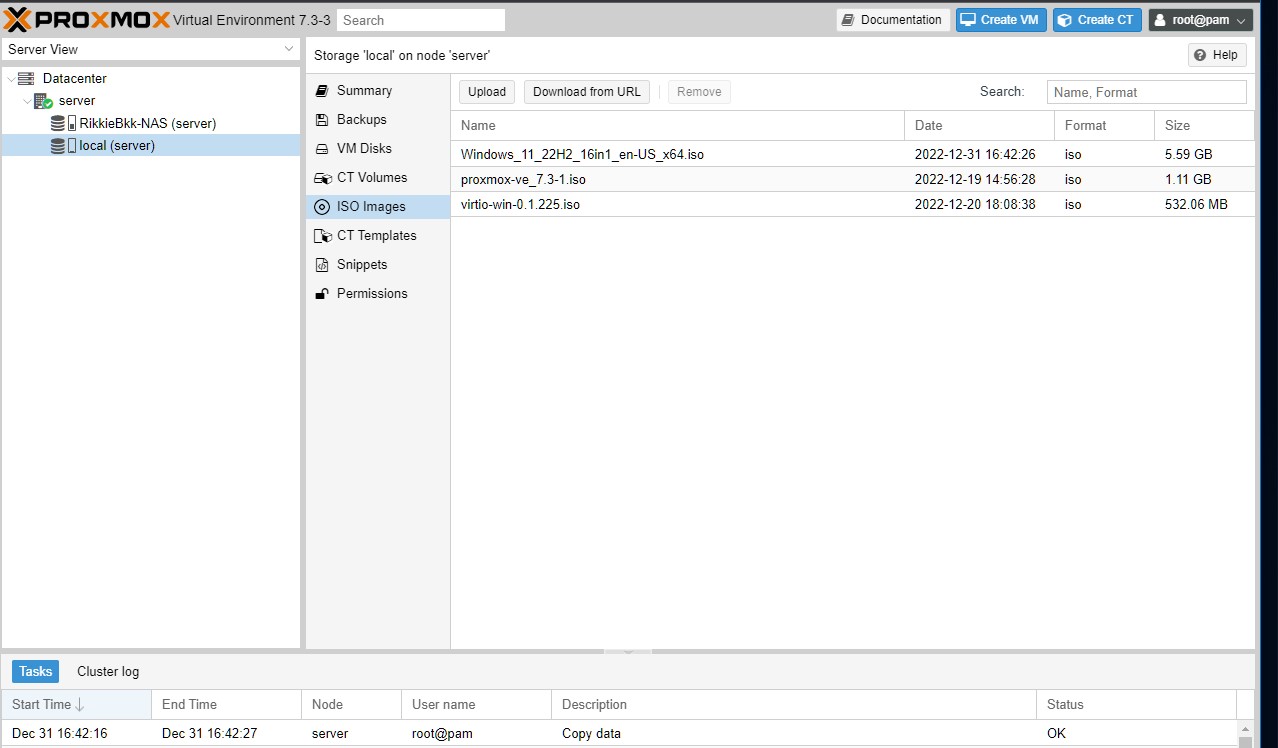
Creating the VM
- Click Create VM in the topright of Proxmox name it Win11 >>>> Next
- ISO image choose win11 / Type: Microsoft Windows >>>> Next
- Select like below >>>> Next
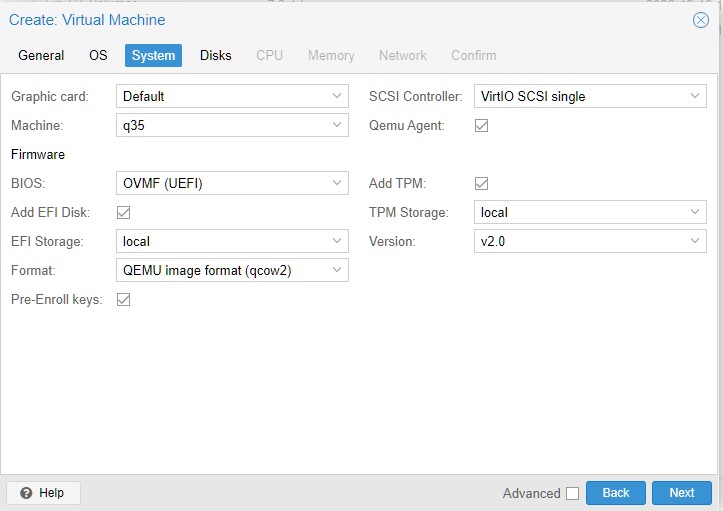
- Select like below >>>> Next
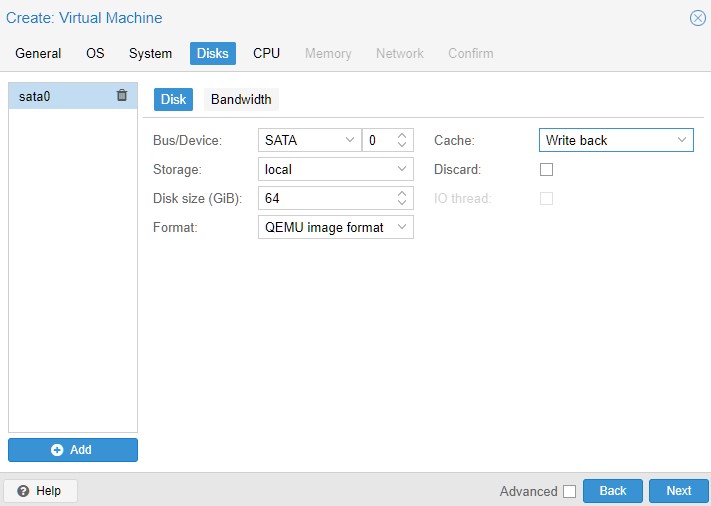
- Select again like below cores depending on your hardware and type choose host >>>> Next
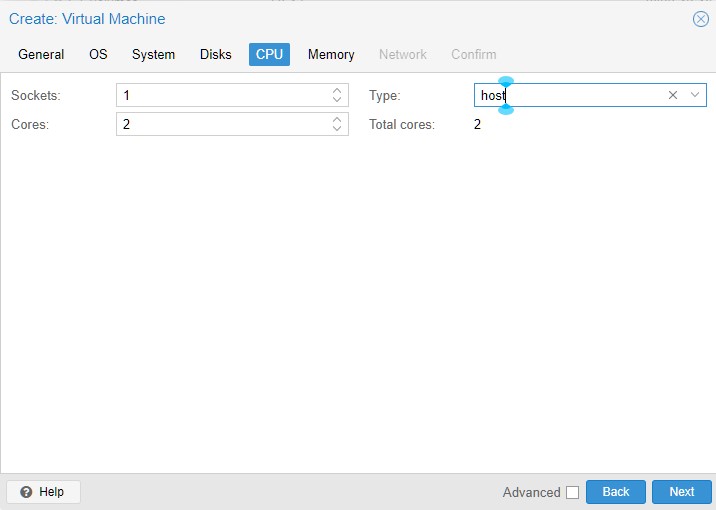
- Choose the memory yor windows will be using it depends on the memory of your machine if you have 16G you can use 8G >>>> Next
- Network: Bridge: vmbr0 —- Model: VirtIO (paravirtualized) >>>> Next
- Here you see a summary of the hardware you selected check it again and UNCHECK the start after created >>>> Finish
- WHE are finiched with our Virual machine now some extra’s
The Extra’s
- Go to your newly created machine and select hardware add a cd/dvd drive and choose the Vitio-win iso see Below.
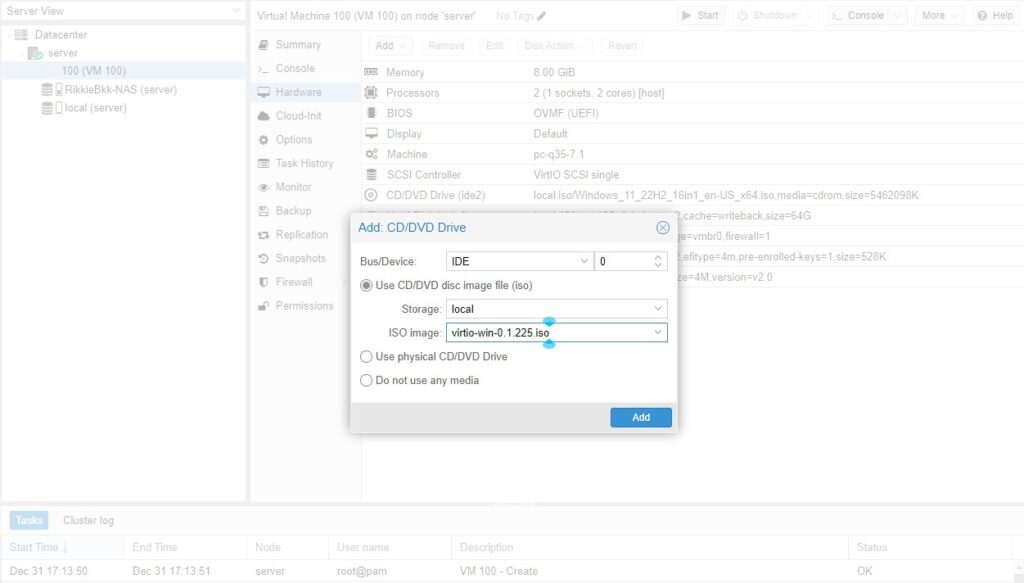
- Now in the menu to Option and click Boot Order see that it looks like below Drag and drop to reorder >>>> Ok
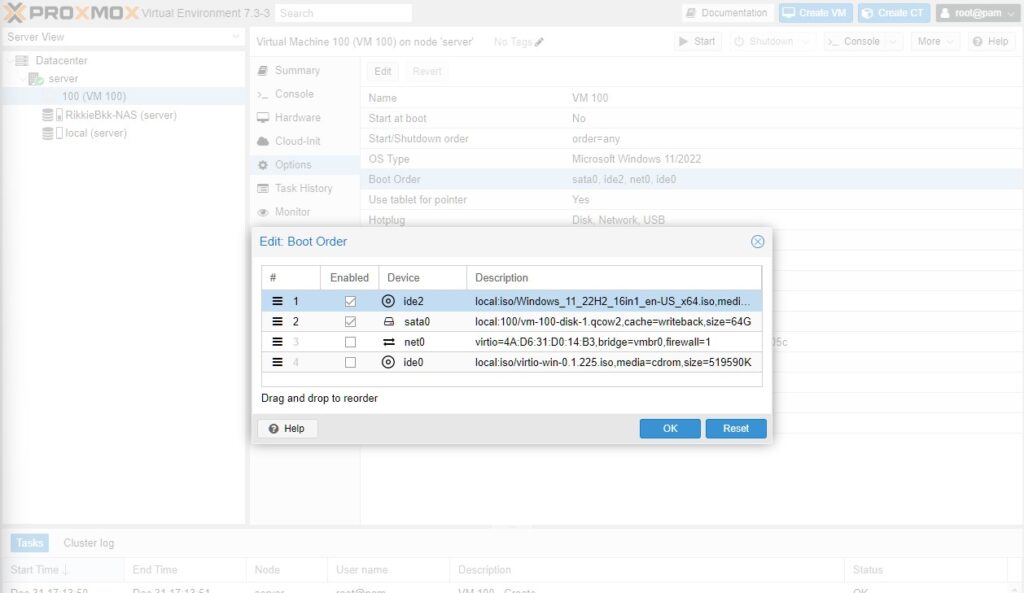
Yes we are ready to start our win11 installatiion
- Select console in te list and click Start Now
- Your Windows11 should start installing follow the steps like a normal Windows install and when fully finished open de Virtio-Win cd and use setup to install some drivers.
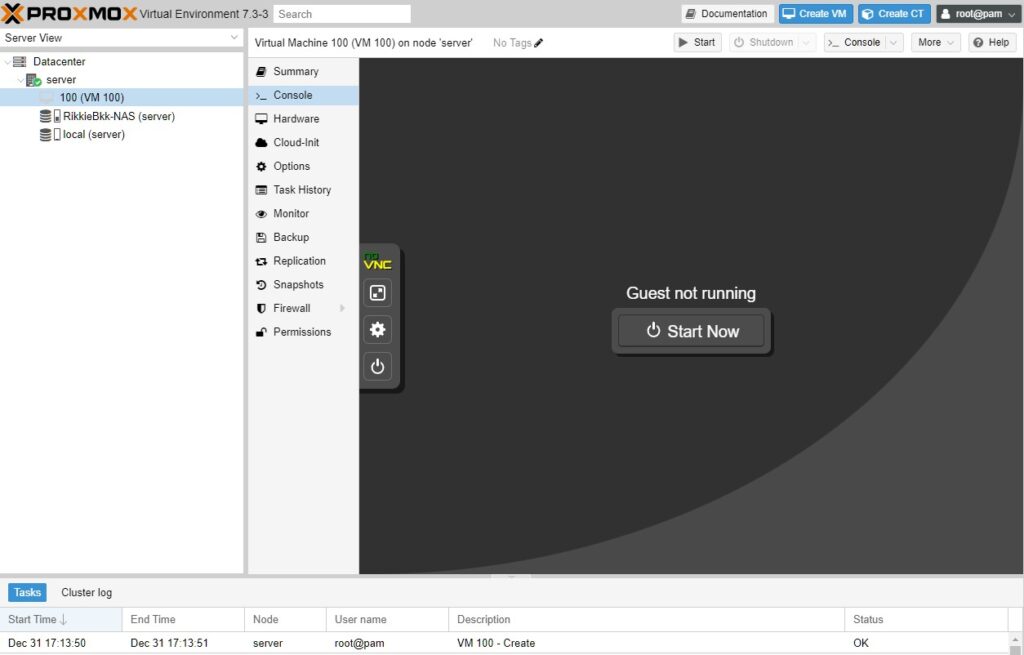
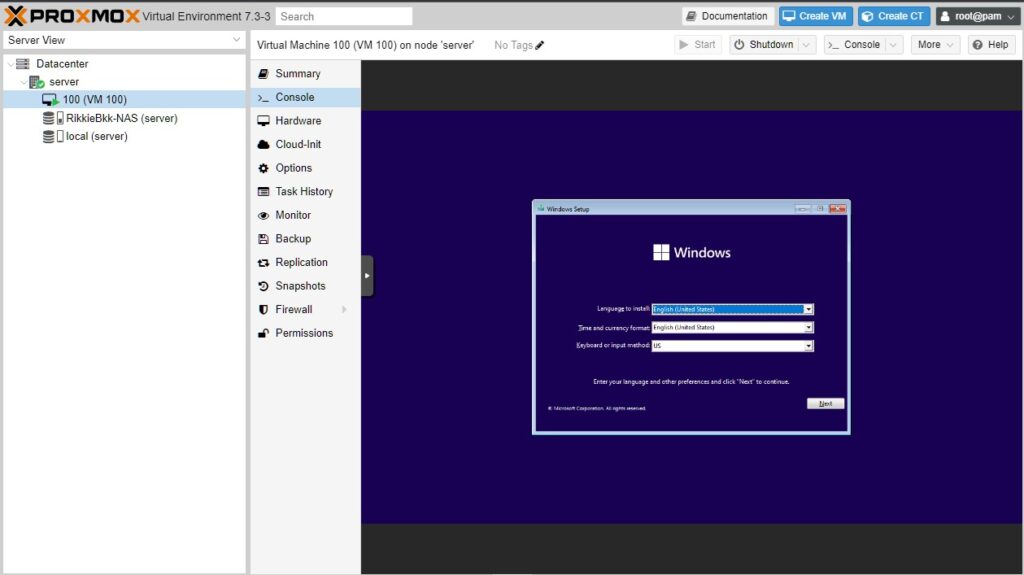
That it you just finiched to setup Windows 11 in a VM
 2377
2377


