This file is the xpenology 920+ version you can add a maximum of 4 disk
What you need:
A up to date proxmox installation
a SMB share on your windows or linux pc connected with proxmox
Read here how to make one and connect to proxmox.
Lest get started:
Download the file from the hotstuff fileserver in to your SMB share of your pc.
User: Hotstuff.asia Password: 151001
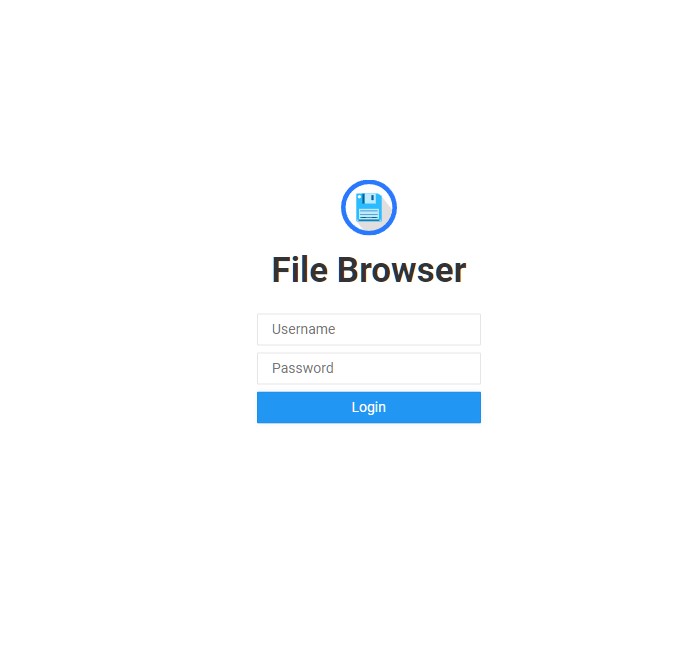
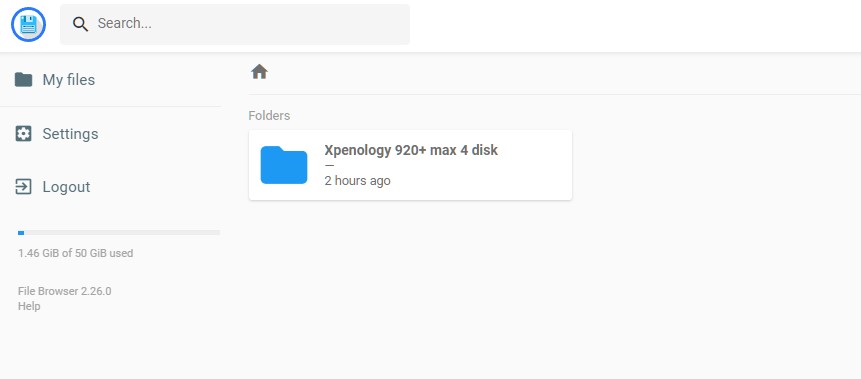
Restore the image backup to your proxmox machine by going in to your sm share in proxmox and choose restore and select the image file you downloaded from hotstuff.
Set the VM: and select Unique the other parameters you can always change later.
Restore and wait until the image is showing up in the left window and the TASK is OK
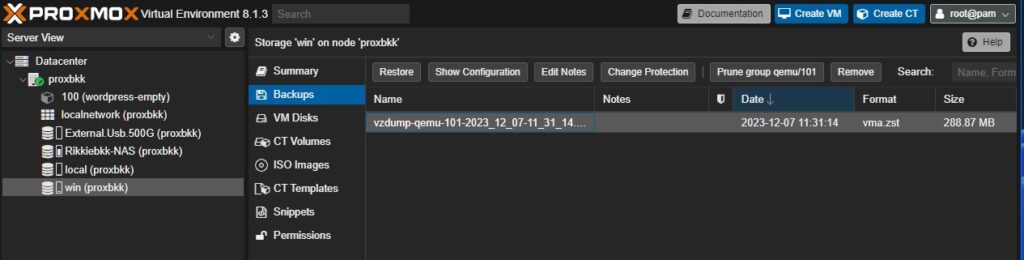
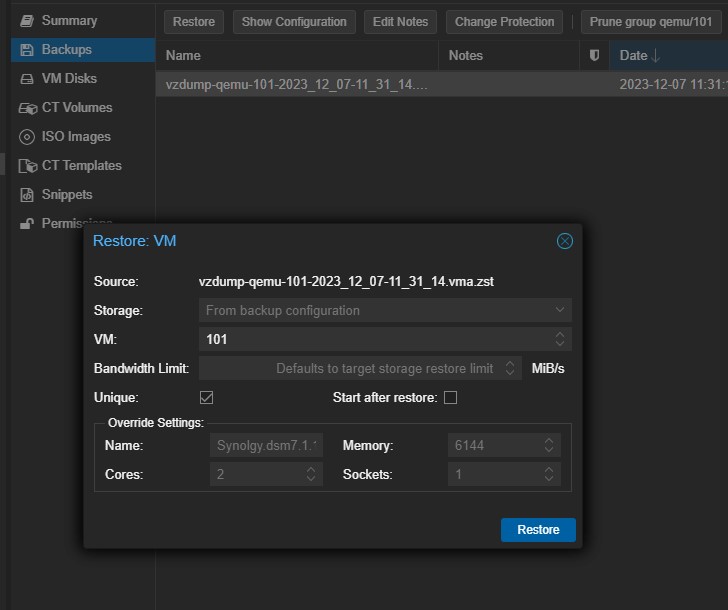
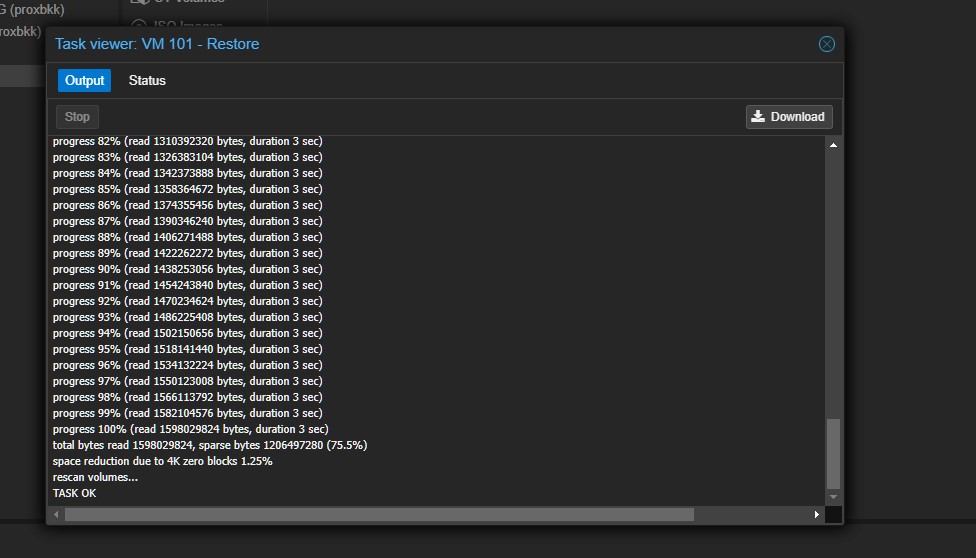
Select your Xpenology VM and and select hardware and select Hard Disk.
In The Add Hardisk Box be sure you selct SATA 1 NOT ZERO for the next one sata2 sata 3 and sata 4 if you want to use 4 disk.
Bus/Device: SATA1
Storage: where the hard drive is you can use local to test it out.
Disk size: size of your disk’s
Format: Raw disk image IMPORTANT!!!
Then Add the disk and you can add a second one in the same way.
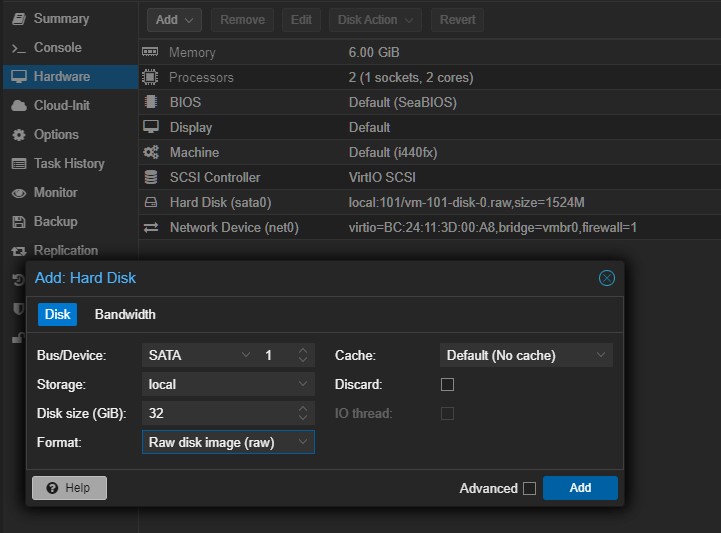
Get Your machine started.
Select the machine open your console and start the VM keep looking the startup and remember the IP address of your Xpenology VM.
Give it time to boot up and open a new browser window and fill in “http://YourIP:5000”
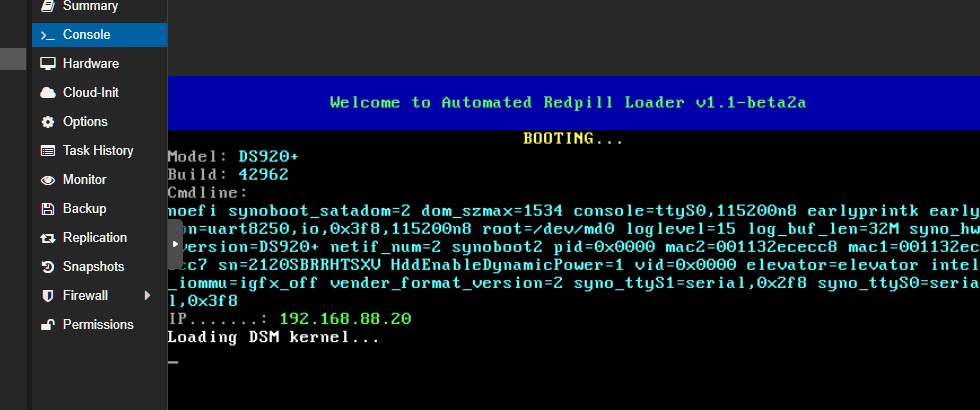
Gongrats !!!!
If you see this screen everything went ok and configure the machine like you would do on another xpenology machine.
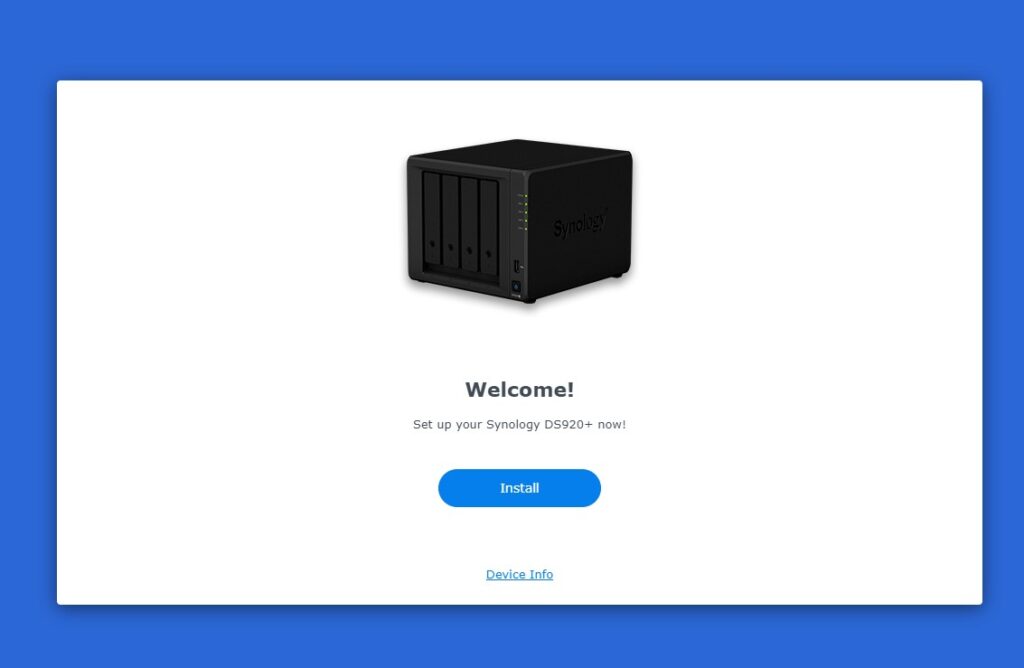
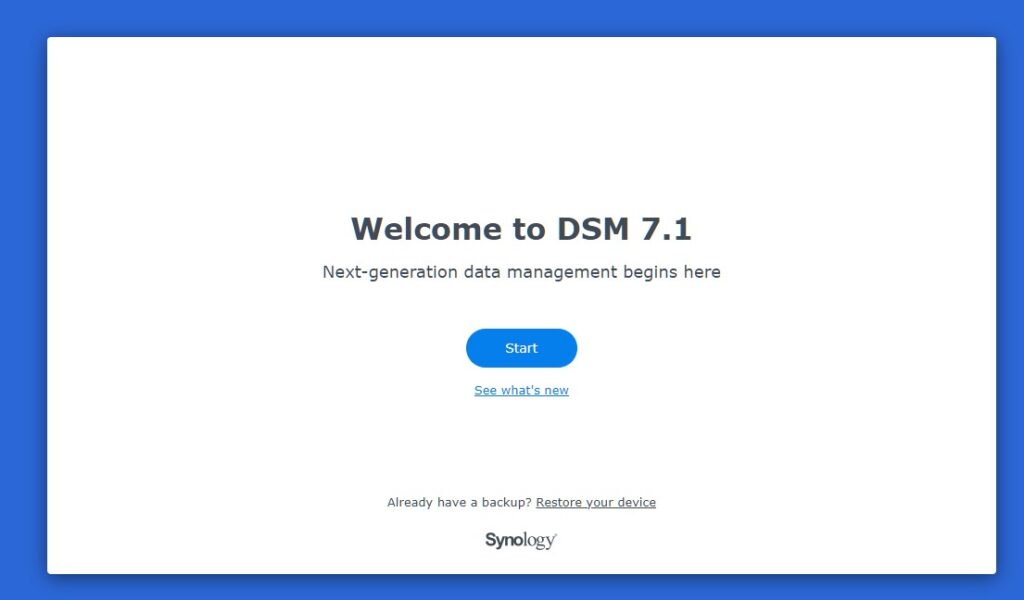
As usual if you like this just buy me a coffee to keep me going.
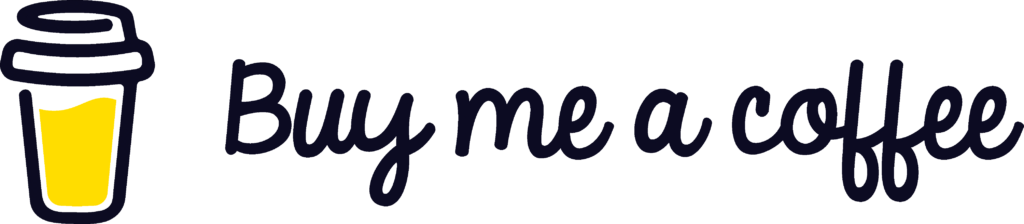
if you have any questions just send email to RikkieBkk
 9827
9827


